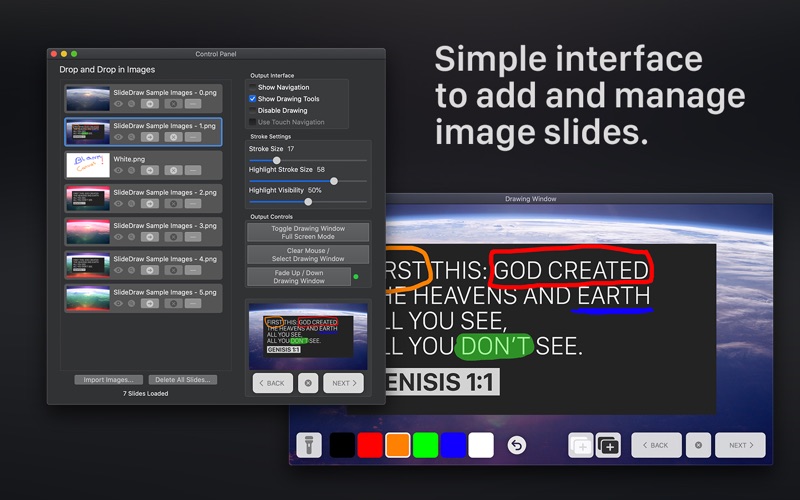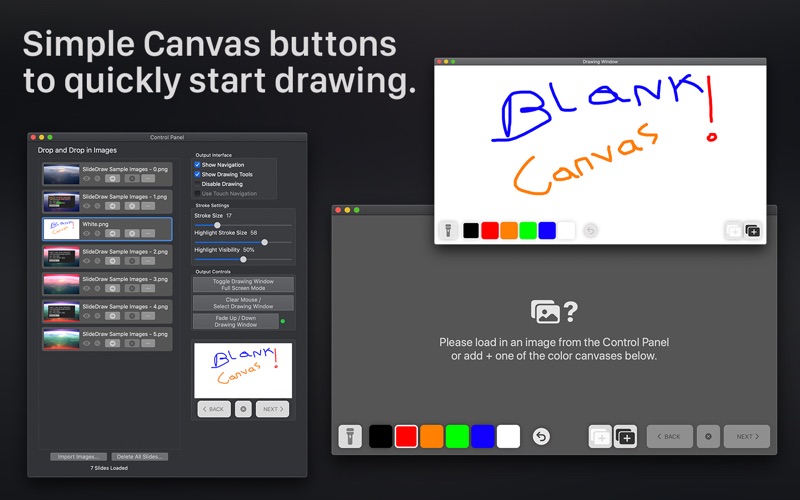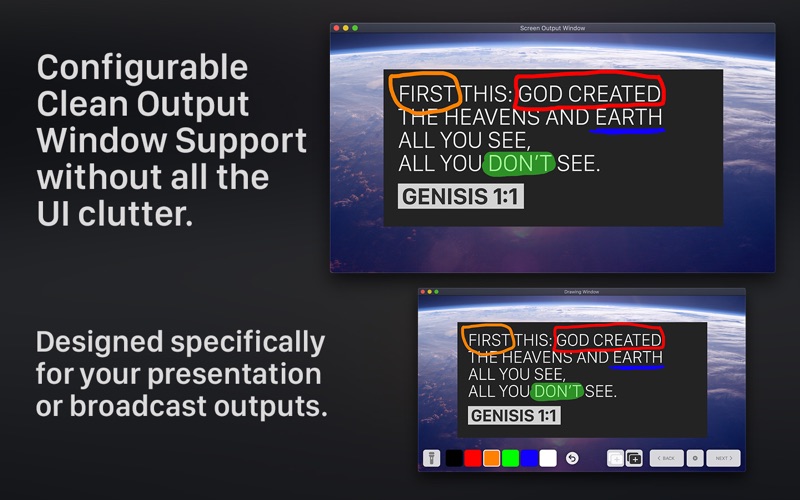USE WITH A WATERMARKED DEMO UNTIL UNLOCKED WITH AN IN-APP PURCHASE.
We searched high and low for a simple and easy to use drawing platform for the presenter to use. Well, we were not happy with our findings so we created to SlideDraw! SlideDraw is a macOS-based live presentation image annotation app designed to work with most touch screens. With macOS Catalina’s Sidecar feature, an iPad with the Apple Pencil is a perfect pairing! Also, via the CONTROL PANEL on a 2nd screen, a user can assist in navigation and make slide changes while a prevention is live.
Here is how it works:
1. Load in some images on the CONTROL PANEL.
2. Pick a color and draw away on the DRAWING OUTPUT WINDOW.
3. Press PREVIOUS or NEXT to navigate!
How easy is that?! Now, for some more details.
GENERAL:
• Supports image types of PNG and JPG/JPEG file extensions.
• Show or hide different parts of the DRAWING WINDOW user interface as desired.
• Separate “clean” SCREEN OUTPUT WINDOW to mirror the DRAWING WINDOW without all of the buttons. Perfect for your broadcast or presentation screens.
• Fade up or down to black the DRAWING WINDOW. Designed for on-stage TVs that you need to fade out.
• See our setup guide for some handy information and best practices on our support website.
• For best results, use 16x9 1920x1080 formatted images.
DRAWING:
• Supports standard macOS single mouse input controls to emulate drawing **.
• Cursor size change via and CONTROL PANEL for the next drawing stroke.
• Several preset standard colors to draw with.
• UNDO button to remove past drawing strokes.
• CLEAR button to remove all the drawing strokes form your current image.
• Simply add in a white or black canvas with the CANVAS+ buttons.
• Want to just highlight? Use the highlight mode button. There is even a separate stroke size just for nightlight mode as well.
• Strokes are saved with each image so when you advance or return to that slide, they are right where you left them!
ADDITIONAL FUN FCTS:
• When you changes slides, the marked up images are saved out automatically as PNGs with the flattened and even the stroke only for your future reference.
• With USE TOUCH NAVIGATION, you an easily slide left or right with your finder to change slides.
• Option to make the DRAWING WINDOW be in true full screen mode. Hiding the macOS dock and other things that could popup.
• Display sleep is disabled while the app is open. So no more screens going to sleep in the middle of your presentation.
• Move your mouse to the middle of the DRAWING WINDOW with a touch of a button in the CONTROL PANEL.
• Option to HIDE MOUSE CURSOR on the DRAWING WINDOW ***.
• Reorder support for a single slide.
• Ability to delete a single slide or quickly go to it on the CONTROL PANEL.
• Quicklook the selected slide in the CONTROL PANEL.
• Many different hot keys as described in the menu bar and below in our hotkeys section.
• Separate HIGHLIGHT MODE stroke size and opacity controls in the CONTROL PANEL.
HOTKEYS:
• Undo last draw: COMMAND + Z
• Fade up or down the DRAWING WINDOW: COMMAND + ENTER
• Next slide: ARROW RIGHT
• Previous Slide: ARROW LEFT
• Import Images: COMMAND + I
• Blank the cursor on the DRAWING WINDOW: COMMAND + B
• DRAWING WINDOW True Full Screen toggle: COMMAND + ESCAPE
• Standard macOS Full Screen toggle: CONTROL + COMMAND + F
• Reset all Windows: SHIFT + COMMAND + R
• Show CONTROL PANEL: COMMAND + ,
FOOTNOTES:
*One trial is available per purchasing Apple ID. Following trial period, the application output windows will be watermarked until a purchase is made or restored.
**Standard single mouse down, click and movement support. Different touch screen devices may present other forms of input and may require drivers provided by other manufacturers for additional costs. See our online setup guide for a few tested and recommended workflows.
***SlideDraw uses macOS standards for blanking out the mouse cursor. Other touch screen devices or drivers could override this functionality.